Editor Updater
Whenever a new version of the addon gets released on GitHub, by default, a dialogue prompt will appear on start-up asking to update the addon to the latest release.
NOTE
If this is unwanted, then the updater can also be disabled.
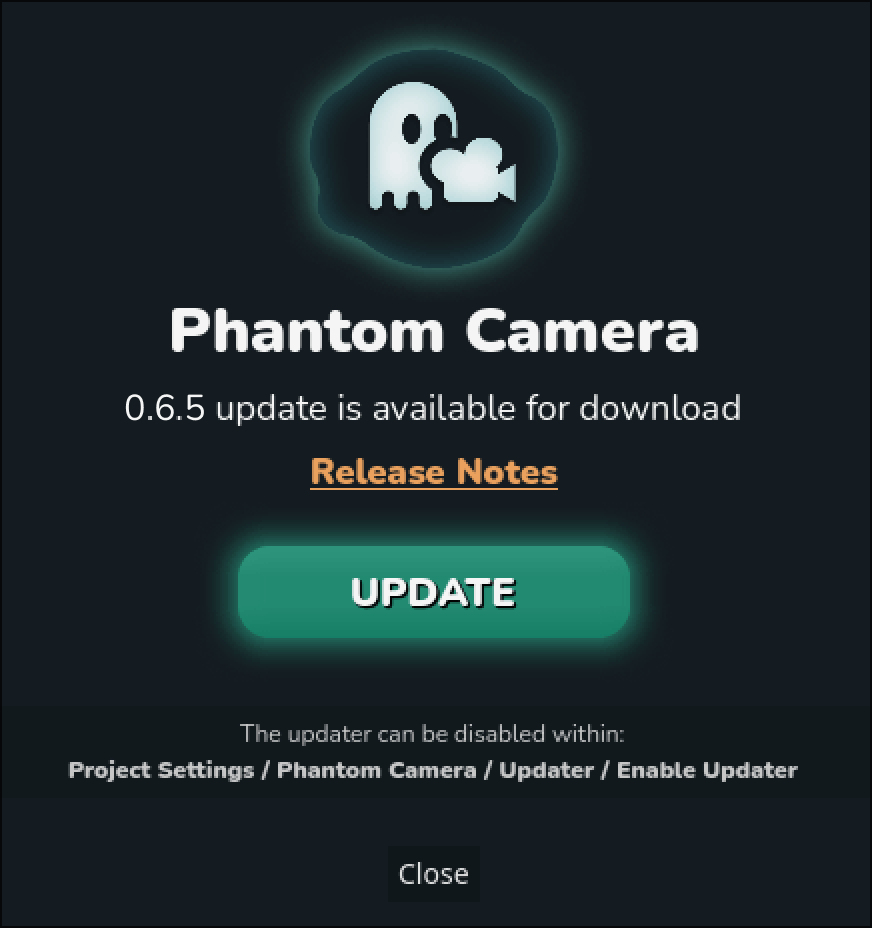
Selecting UPDATE will then download the latest release as a zip, unzip, remove the existing addon and replace the addon with the newly downloaded version. The editor will then need to be relaunched before the changes can go into proper effect.
The prompt can also be reopened using the button found in the Phantom Camera panel located at the bottom of the editor.
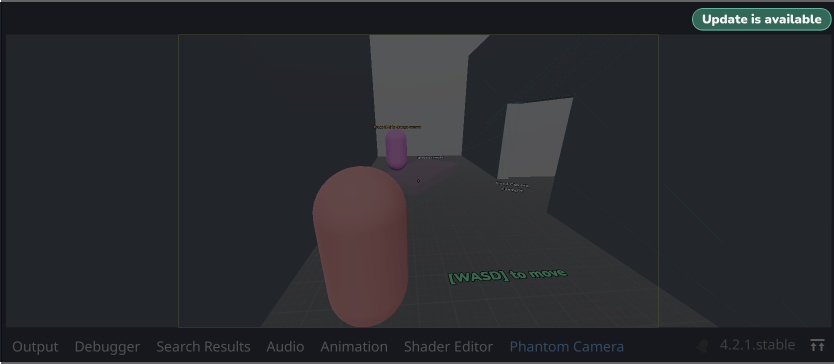
FOR FORKS
Forks of the project will not have an option to update the addon via the editor.
Read more in the Updater Settings section.
NOTE
The updater requires an active internet connection on start-up to function.
Updater Prompt Variants
The updater prompt can appear in two different variants, depending on what version would be updated to. For smaller Patch and Hotfix releases, an update button will be visible straight away, while larger Major or Minor releases will require a dropdown menu to be checked before the update button can appear. This is to prevent accidentally updating the addon where potential breaking changes might be introduced.
KEY ADVICE
Always make use of source control and read the Release Notes before updating - especially for Major and Minor releases.
| Patch & Hotfix Releases | Major & Minor Releases |
|---|---|
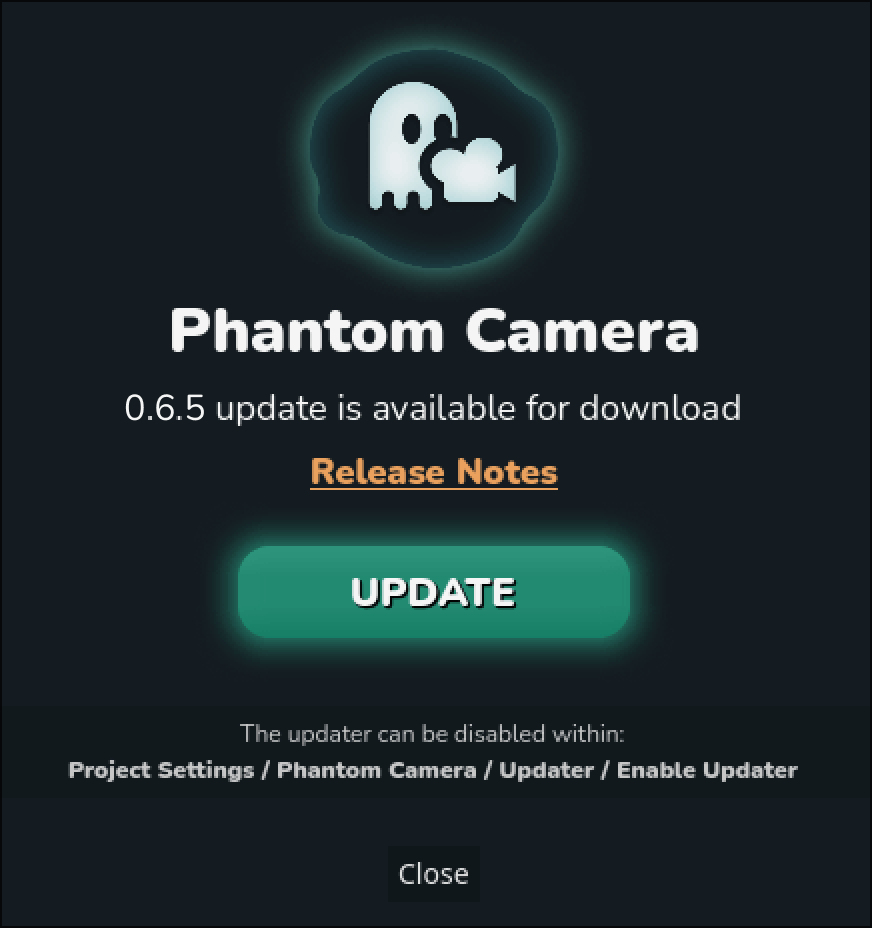 | 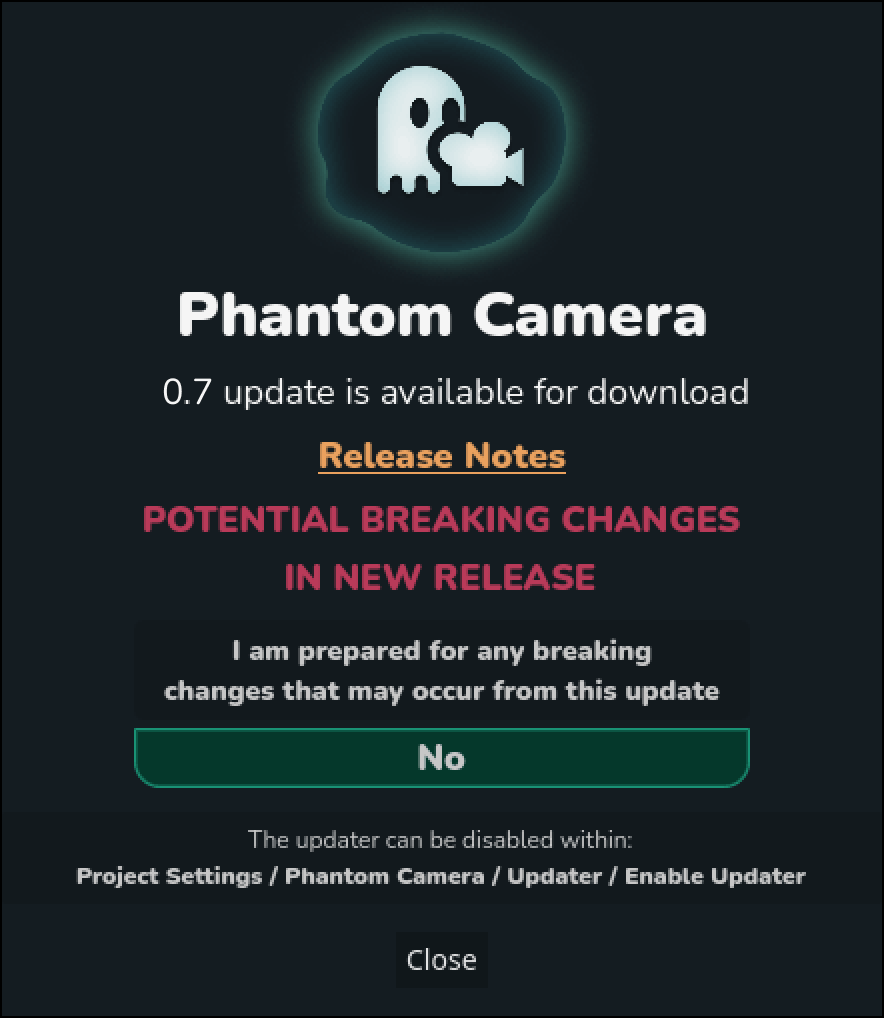 |
Release Naming Definition
| Term | Example |
|---|---|
| Major | v0.8 ➜ v1.0 |
| Minor | v0.6 ➜ v0.7 |
| Patch | v0.6.4 ➜ v0.6.5 |
| Hotfix | v0.6.4 ➜ v0.6.4.1 |
Updater Settings
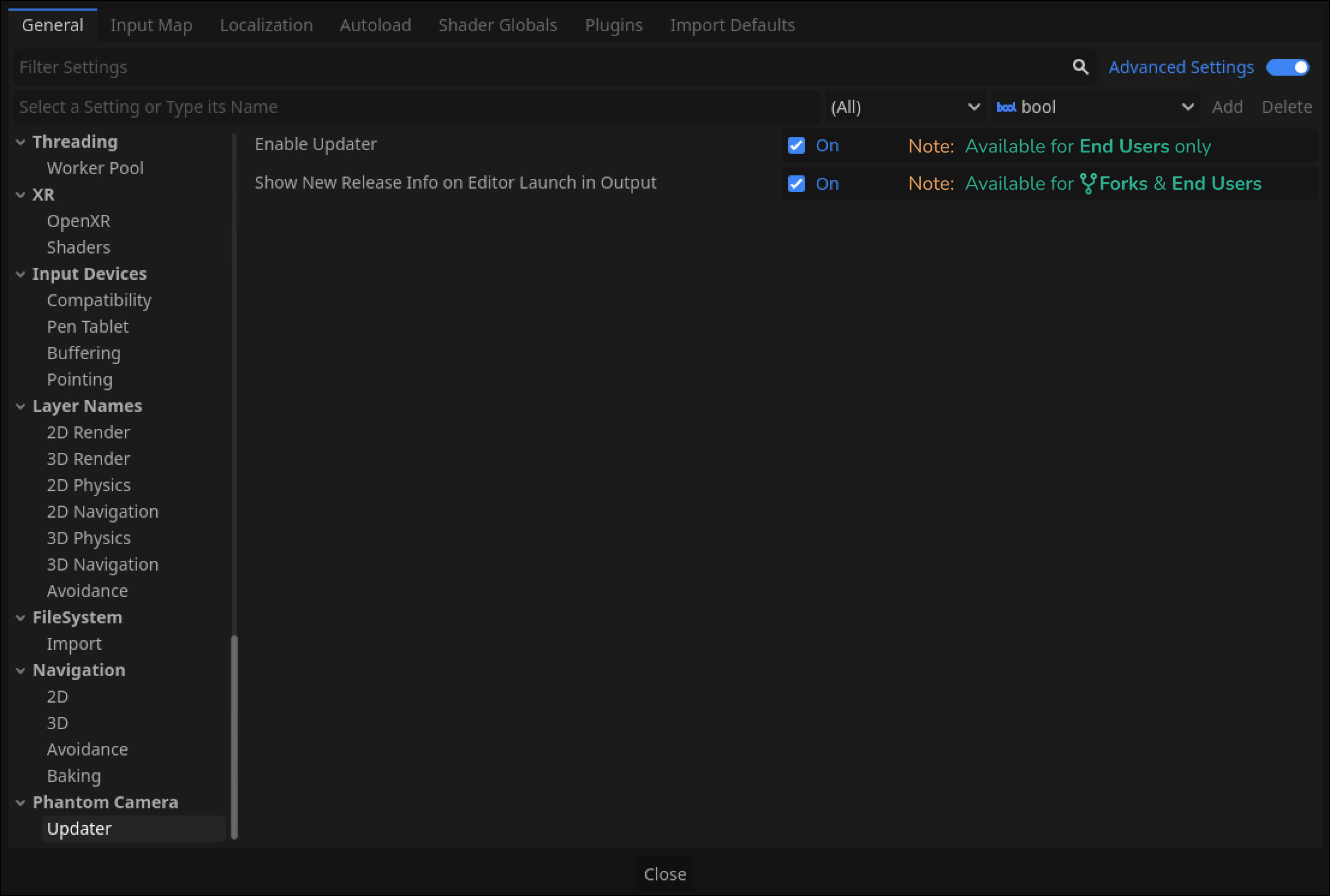
Options to disable the updater to two different levels are available within the Project Settings.
TIP
You may have to enable Advanced Settings in the top right-hand corner for the settings to appear in the panel. Alternatively, you can search for them.
Enable Updater | Show New Release Info on Editor Launch in Output |
|---|---|
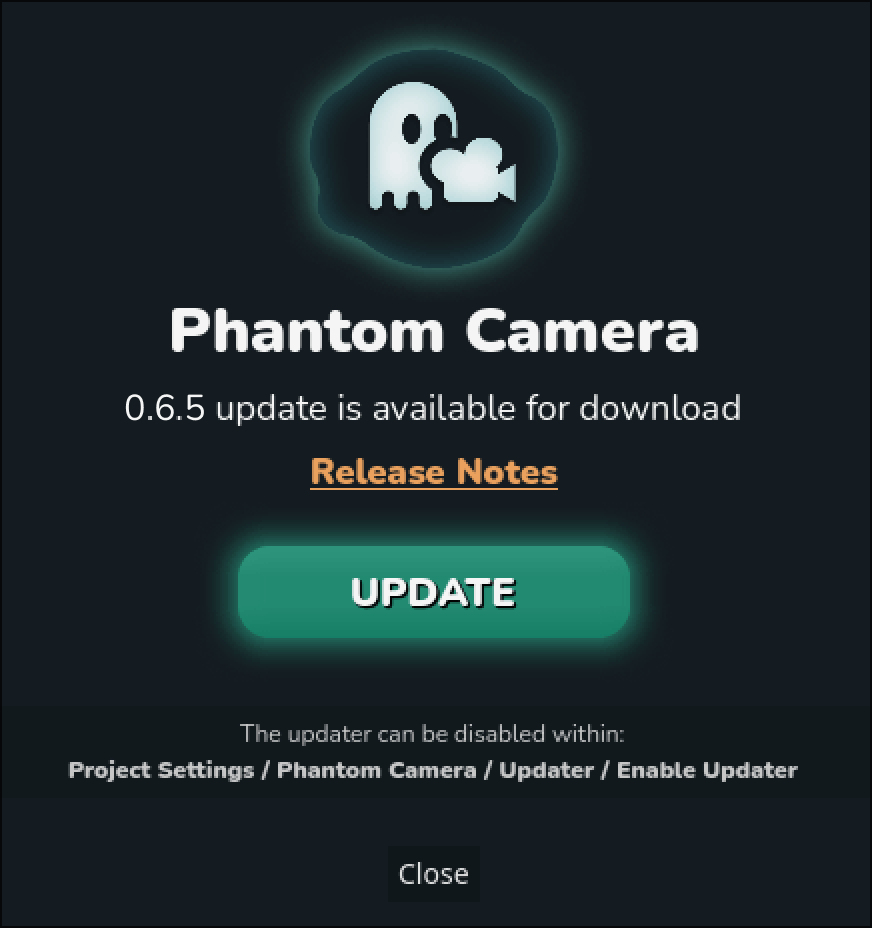 | 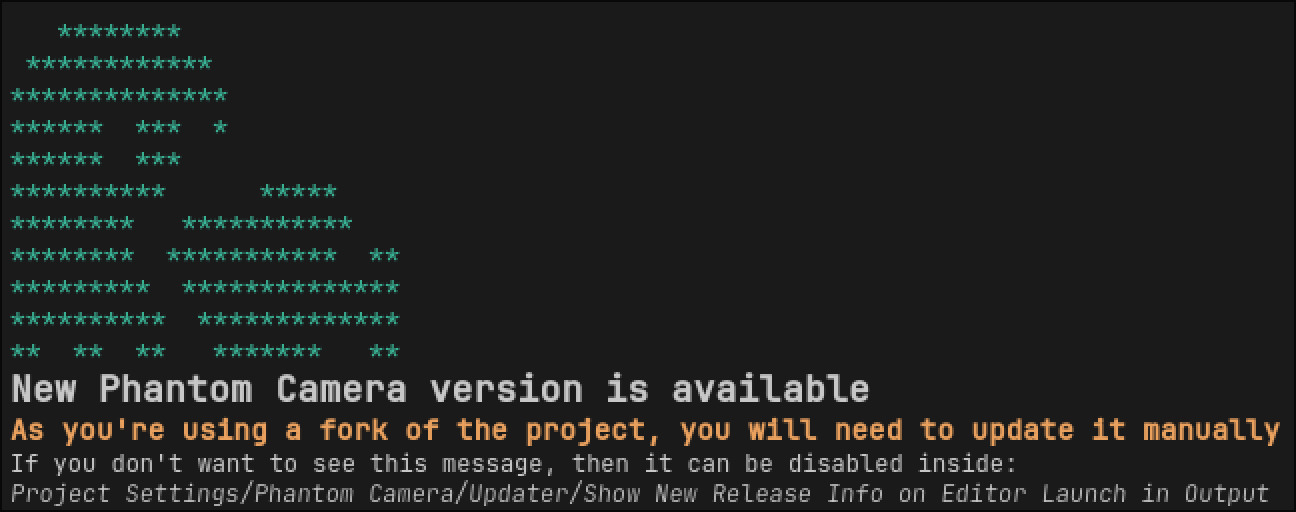 |
If enabled, it will trigger the updater dialogue when the Godot project opens and show an updater button in the Phantom Camera editor panel. IMPORTANT If you are using the addon by having forked the project, then the updater prompt will always be disabled. | If Enable Updater is disabled or using a forked version of the project, this will appear by default in the Output tab within the Godot editor on startup. Like with the Editor Updater, this too can be disabled from the Project Settings. |
TIP
The way a Fork and a End User project is being distinguished is by the inclusion of a scene in the dev_scenes directory in the root level of the project, which is only present in the development repo.